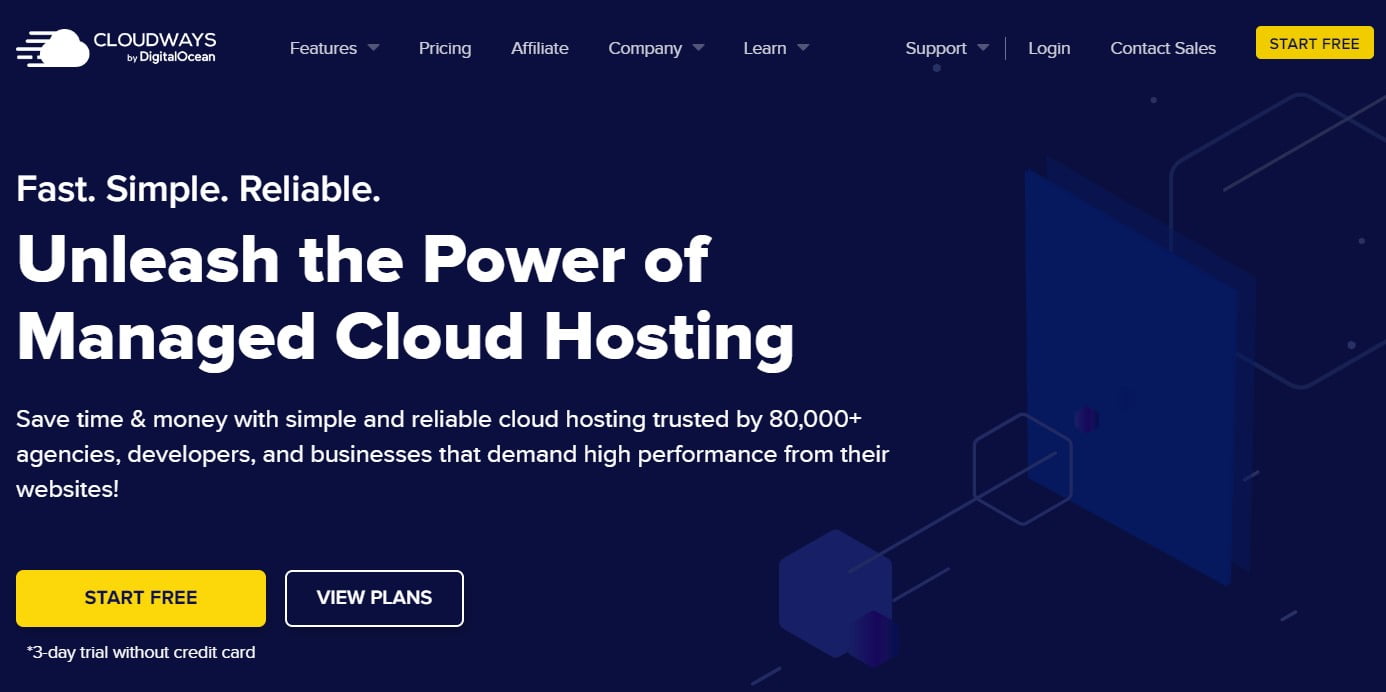How to use Cloudways
What is Cloudways?
Cloudways is a cloud hosting platform that simplifies the process of hosting web applications on popular cloud providers like Amazon Web Services, Google Cloud, and DigitalOcean. Cloudways offers a user-friendly interface that allows users to launch and manage servers, install applications, and monitor server performance all from a single dashboard.
Whether you’re a developer, a small business owner, or a blogger, Cloudways provides an excellent platform to host your website or application with ease and flexibility. In this article, we will guide you through the essential steps to use Cloudways to host your website or application.
Step 1: Create an account
The first step in using Cloudways is to create an account. To do this, visit the Cloudways homepage and click on the “Start Free” button.
You will be asked to provide basic information like your name, email address, and password. Once you have entered your details, tick “I agree to the Cloudways Terms of Service & Privacy Policy”, then click on the “Start Free” button to create your account.
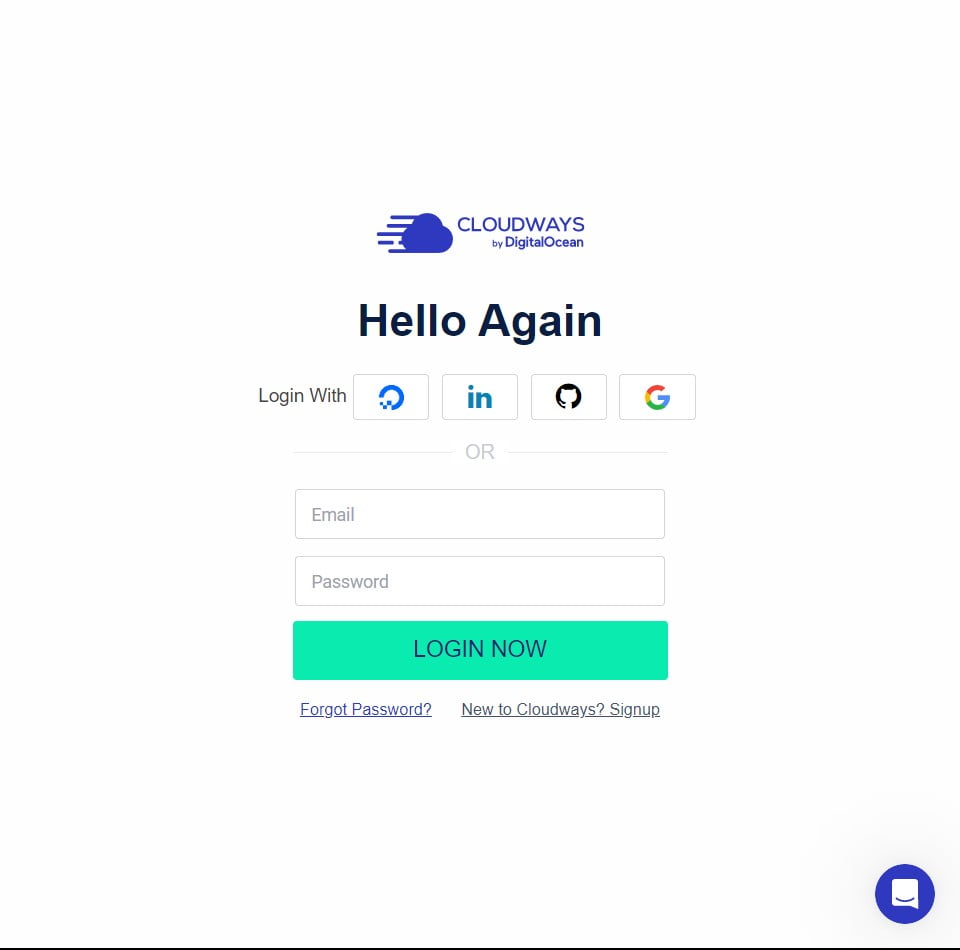
You will receive an email with a link to verify your account. Click on the link to verify your account, and you will be redirected to the Cloudways dashboard. From here, you can start launching your first server.
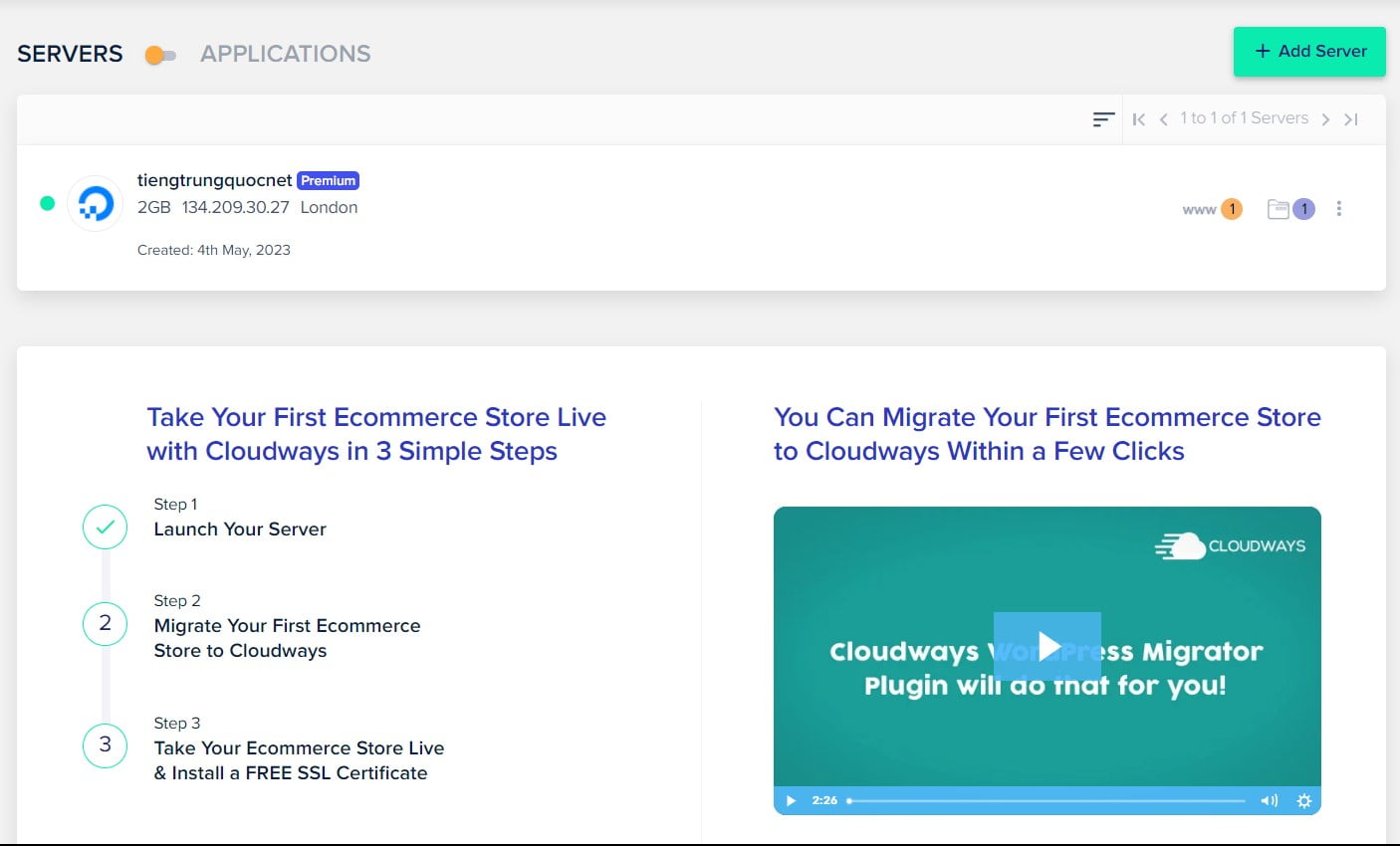
Step 2: Launching a server
You will be prompted select an application to install. Cloudways offers a variety of popular applications like WordPress, Magento, Laravel, and many more.
Then, you will be prompted to select a cloud provider, choose a server size, location and enter server details like server name and application name.
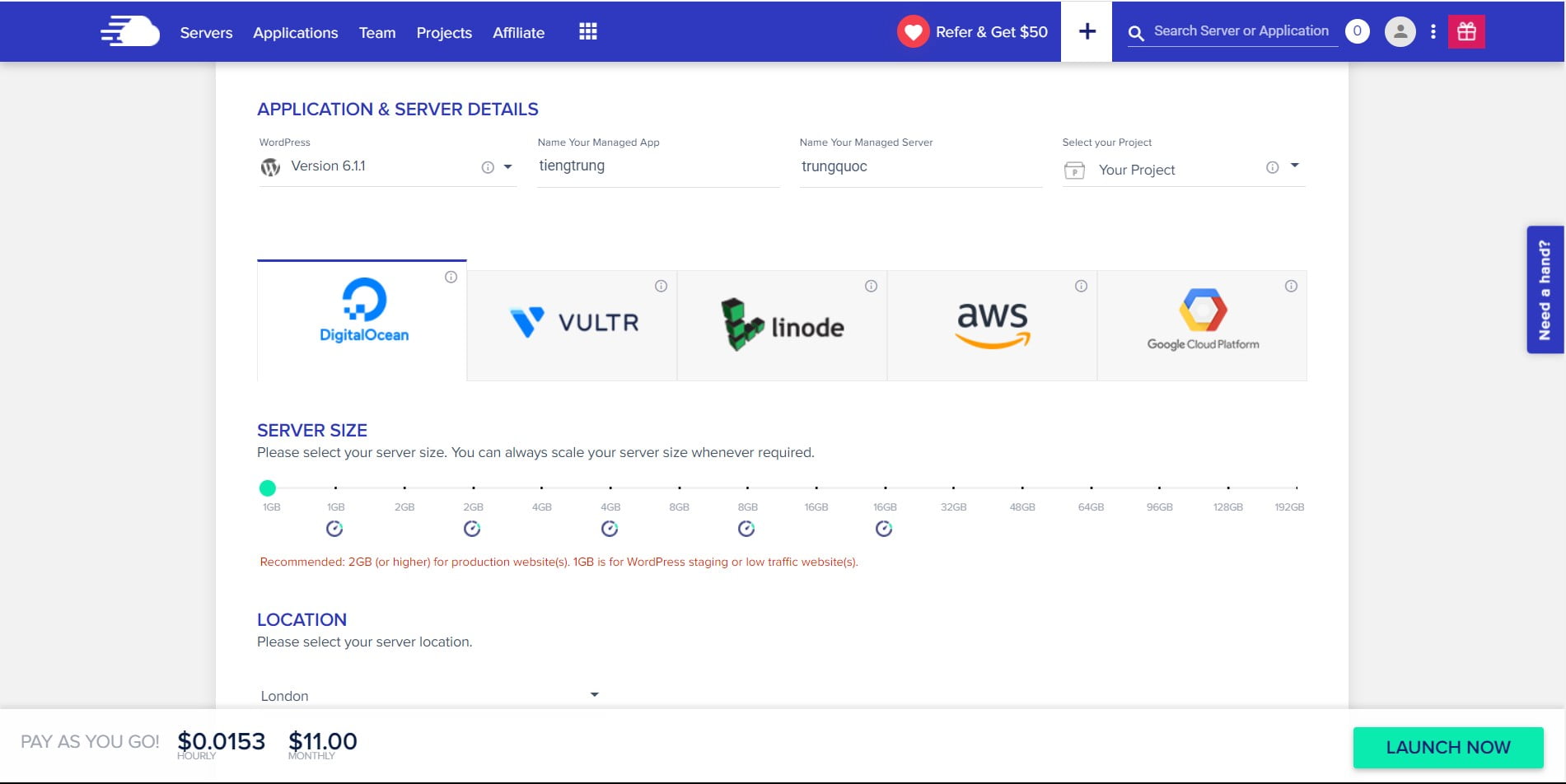
Once you have entered all the necessary details, click on the “Launch Now” button to launch your server. Cloudways will take care of the server provisioning and configuration, and your server will be ready to use within a few minutes.
Step 3: Managing your server
Once your server and application are up and running, you can manage them from the Cloudways dashboard. The dashboard provides Monitoring, including CPU usage, RAM usage, DISK usage and BANDWIDTH usage.
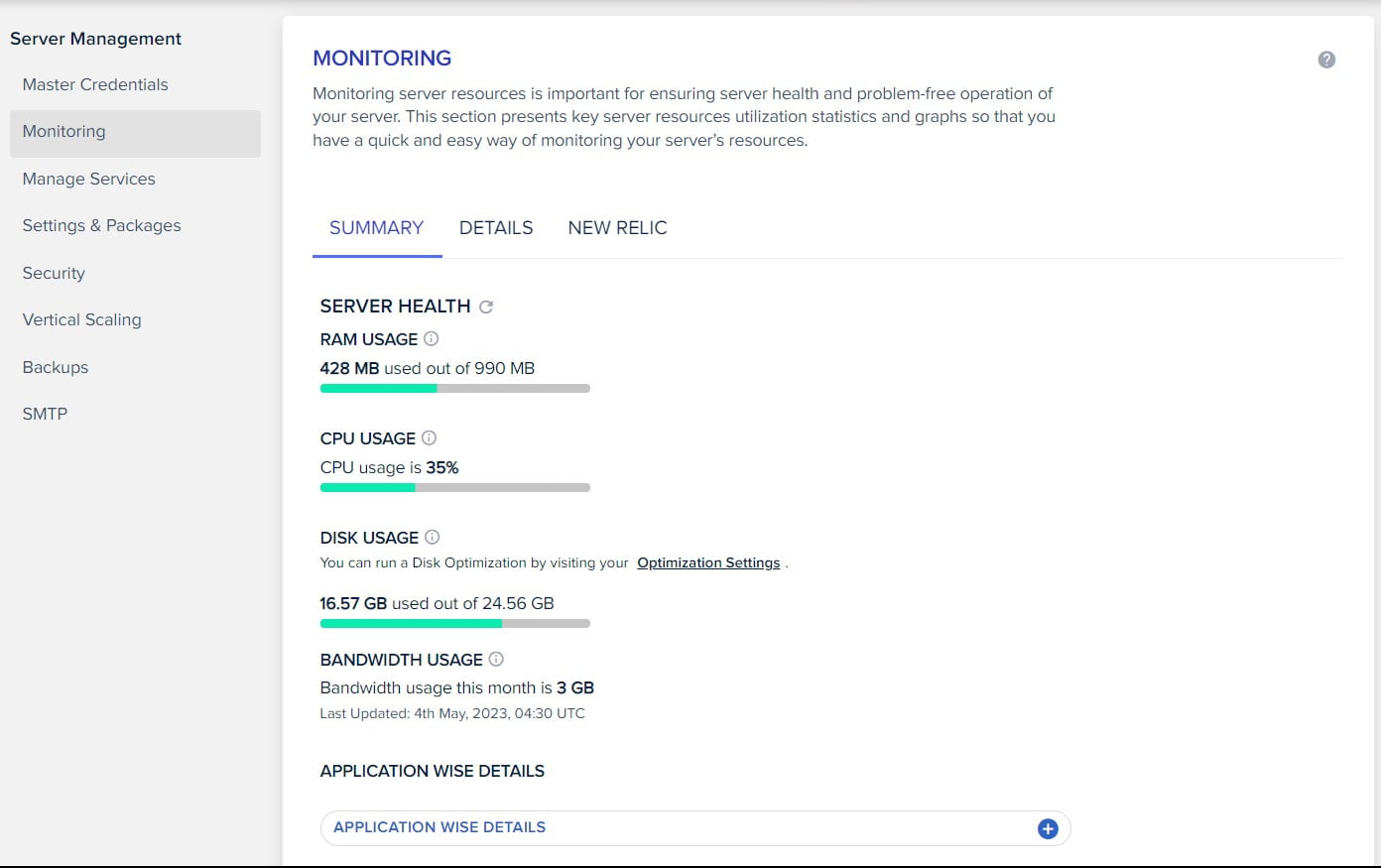
From the dashboard, you can also manage Settings & Packages , Backups, Vertical Scaling… Cloudways provides a range of tools to help you manage your server effectively, even if you have limited technical experience.
Backups
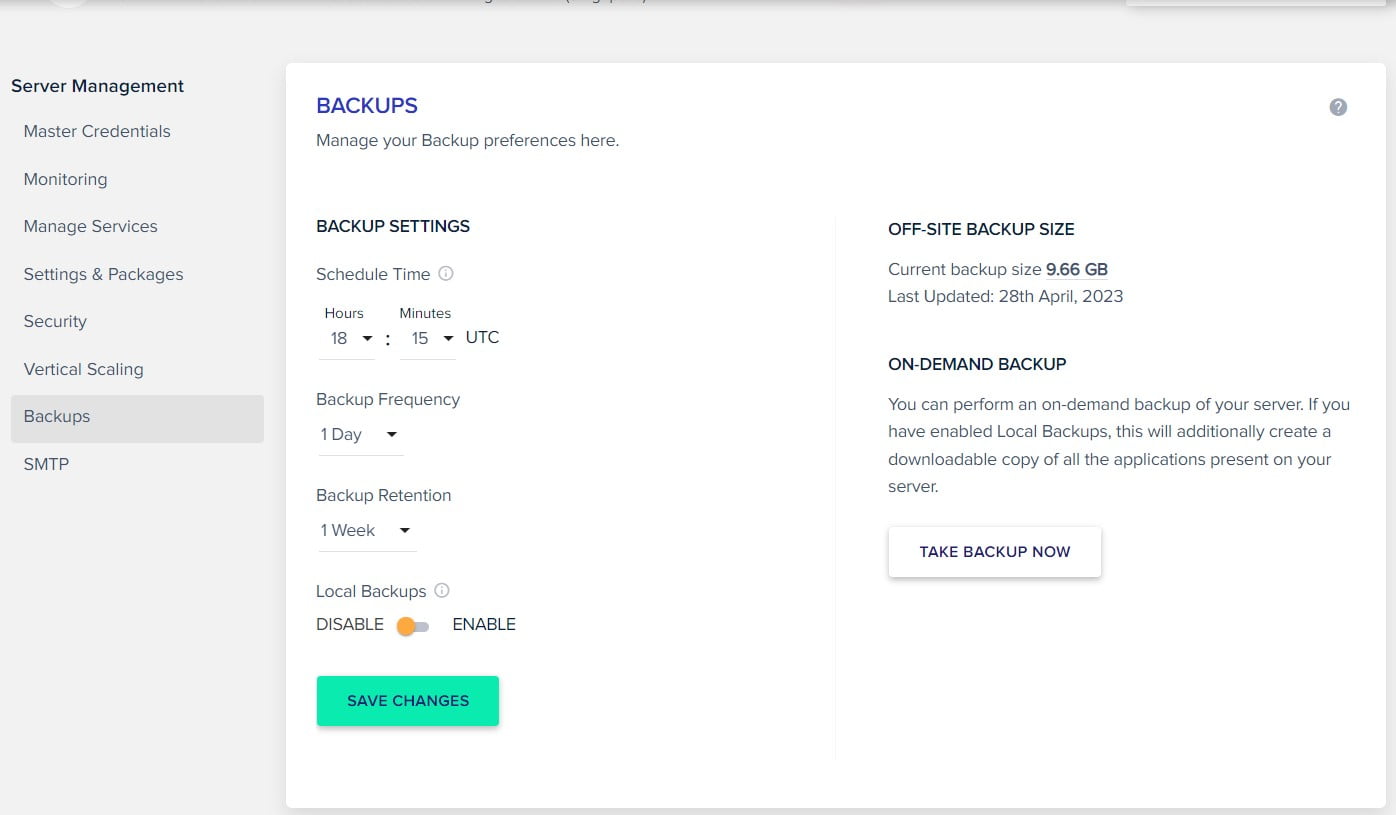
Packages
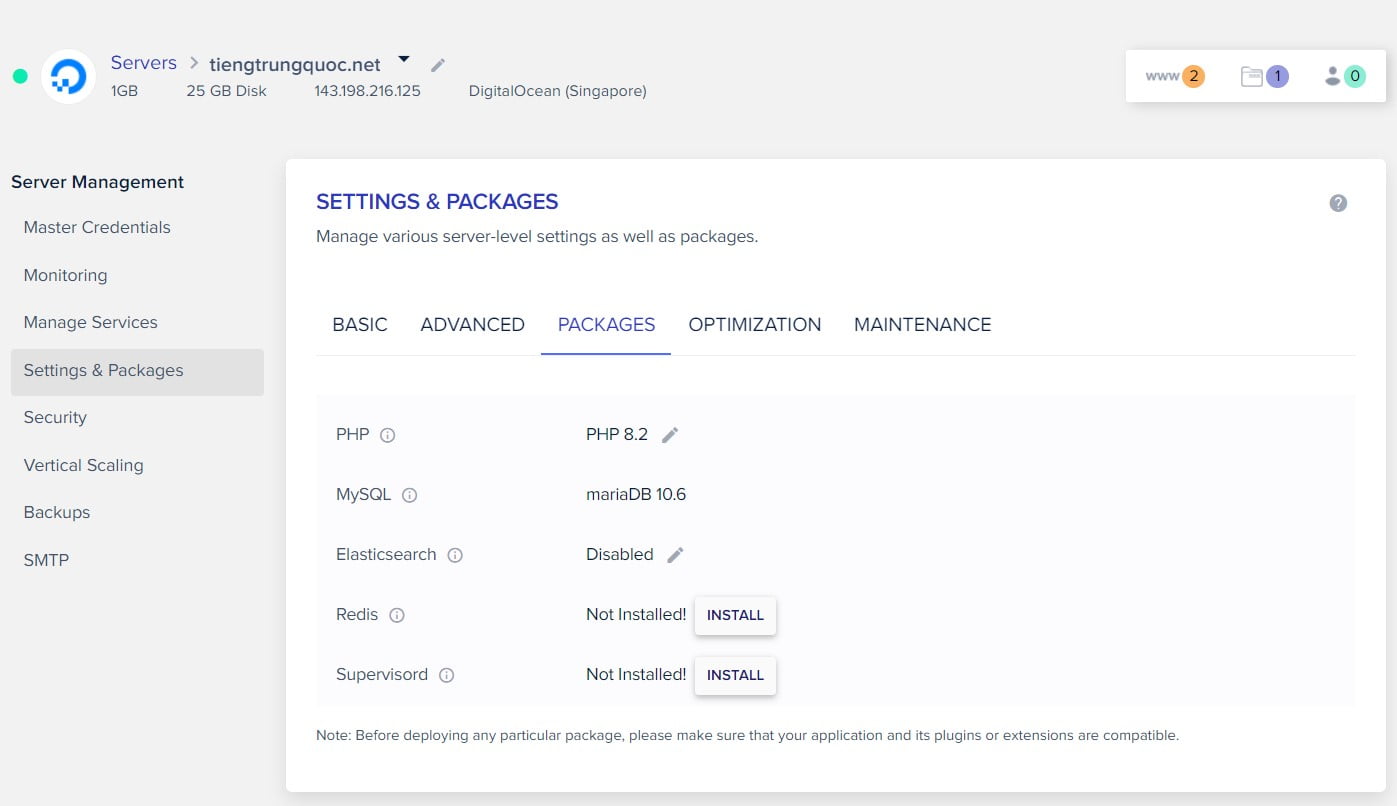
Vertical Scaling
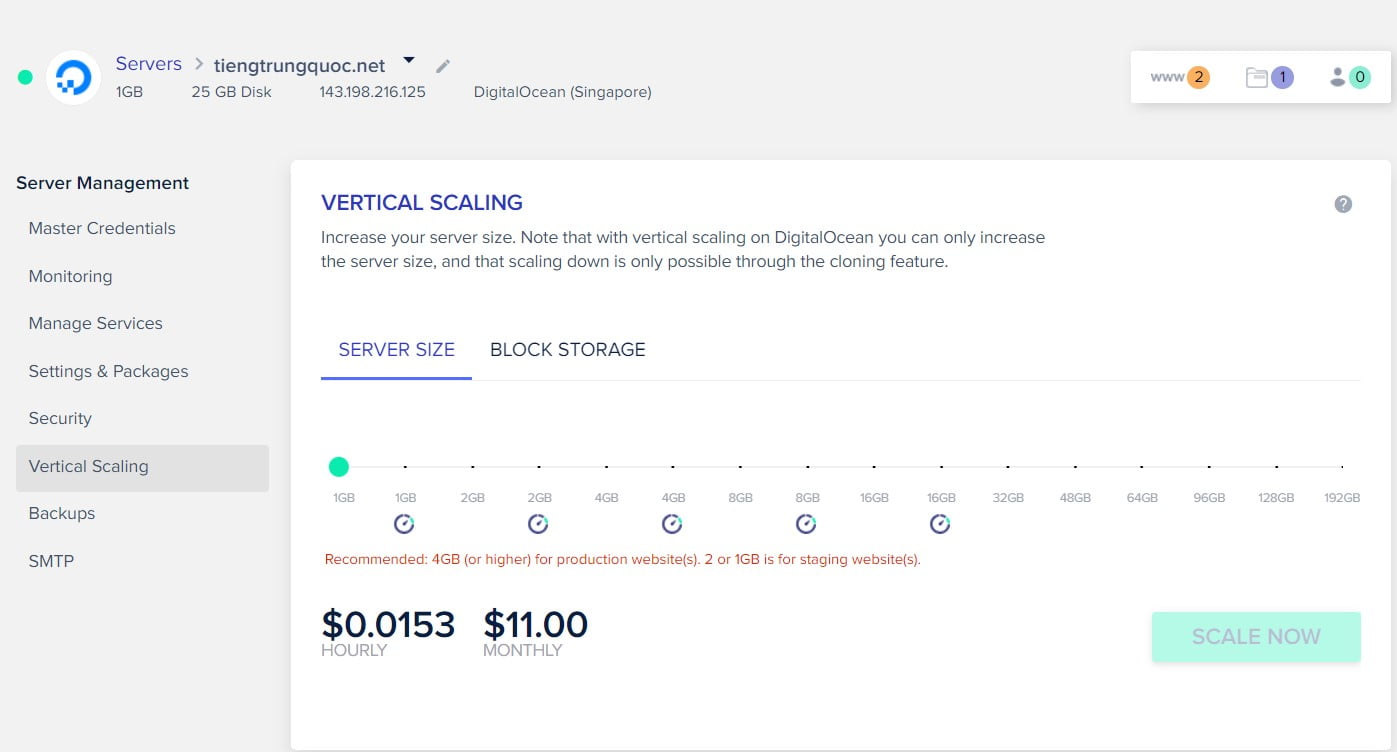
Step 4: Managing your application
Once your server and application are up and running, you can manage them from the Cloudways dashboard. The dashboard provides Domain management, SSL management, Monitoring…
Domain management
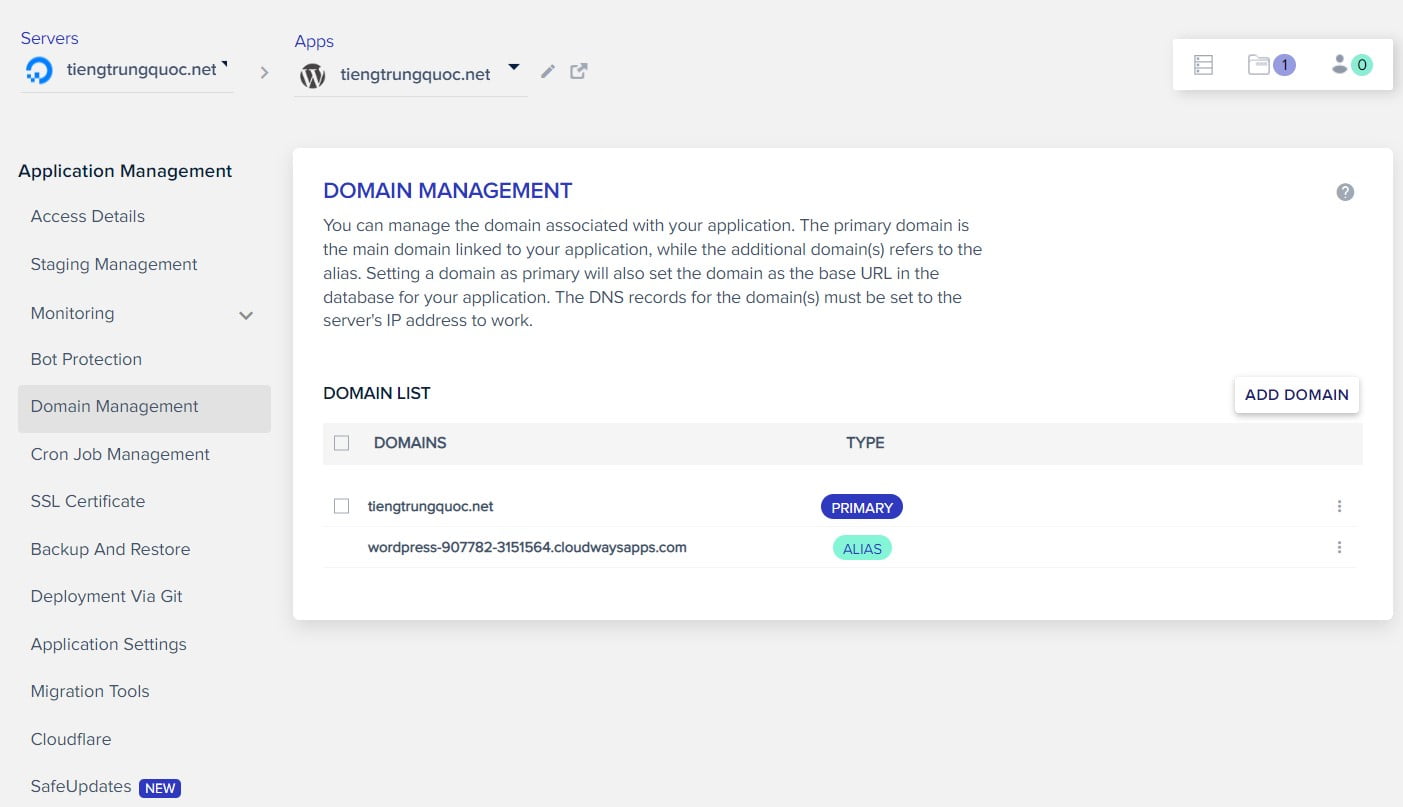
SSL management
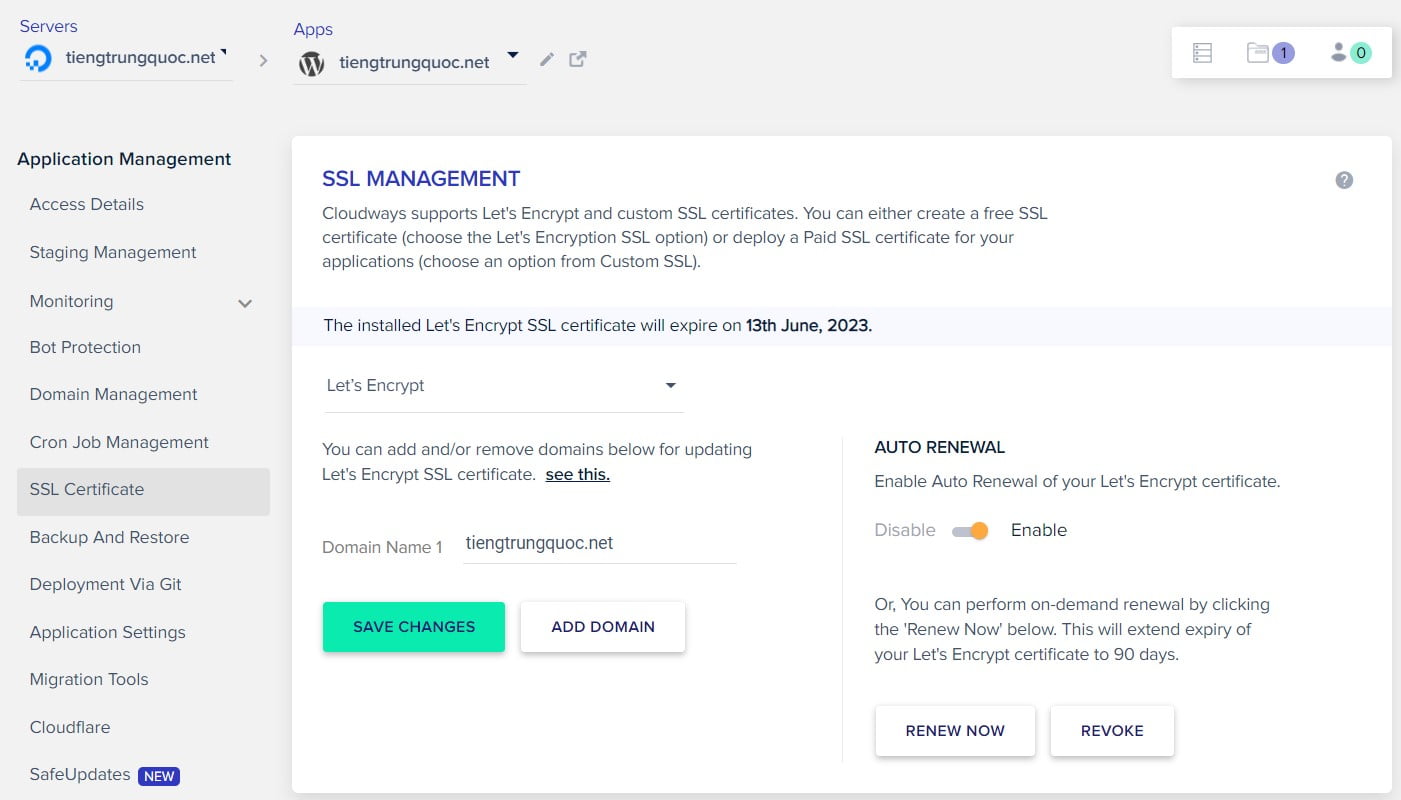
Monitoring > Analytics > Disk usage
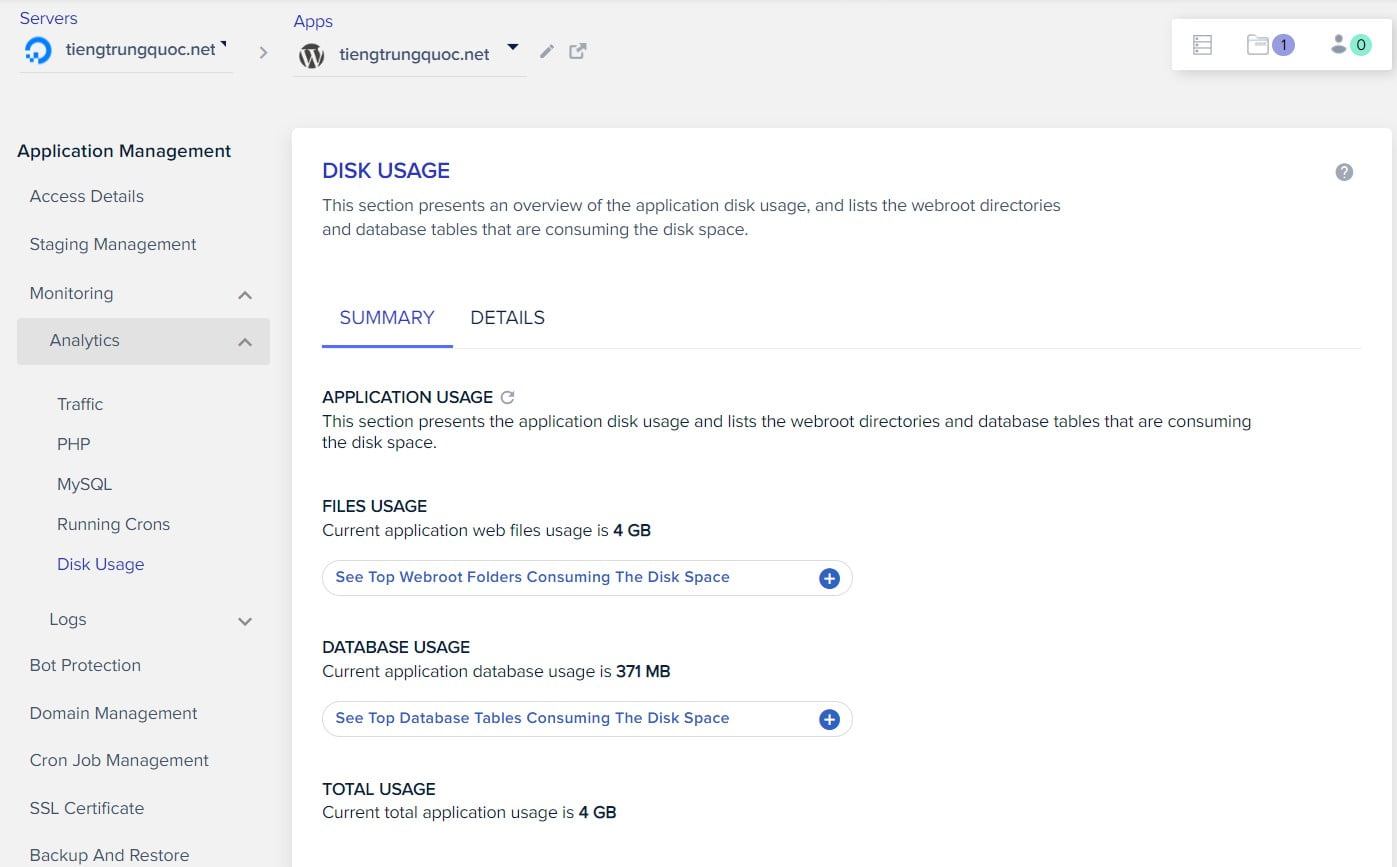
Cloudways simplifies cloud hosting
In conclusion, Cloudways provides an excellent platform for anyone who wants to host their website or application on the cloud. With its user-friendly interface and powerful set of features, Cloudways makes it easy to launch and manage servers, install applications, and monitor server performance.
Whether you’re a developer, a small business owner, or a blogger, Cloudways provides a flexible and scalable hosting solution that meets your needs. So why not give Cloudways a try and see how easy cloud hosting can be?